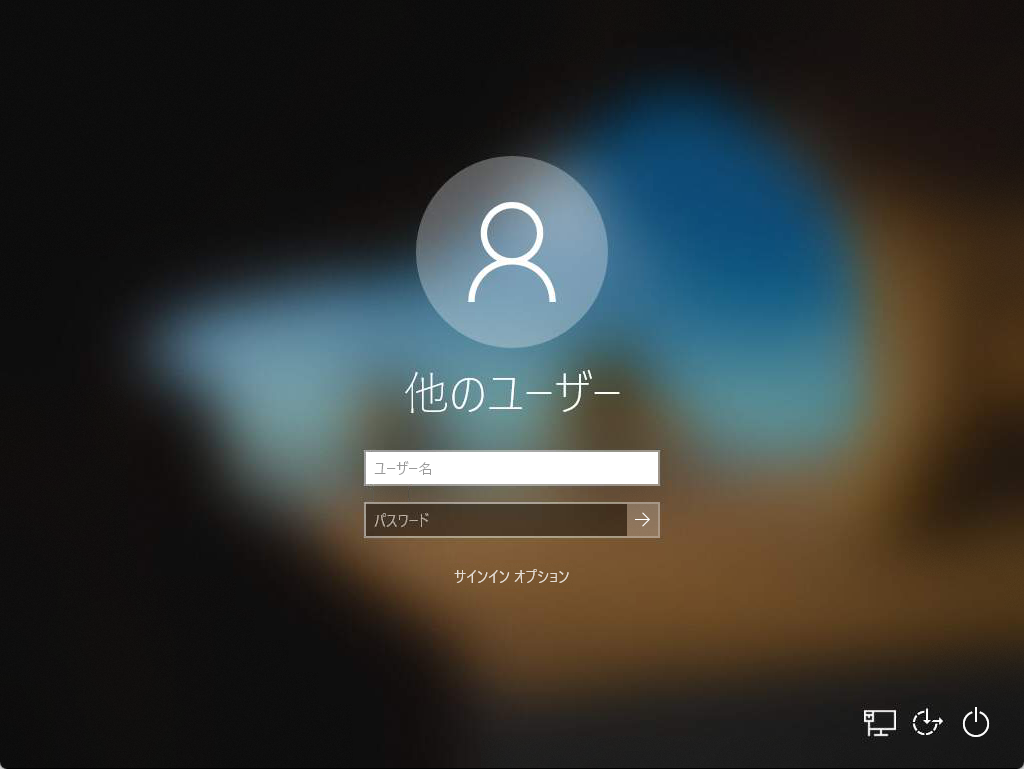Active Directoryに参加済みのWindows10パソコンをActive Directoryから切断する手順です。
手順
「ファイル名を指定して実行」でms-settings:workplaceを実行して「職場または学校にアクセスする」画面を開き、「〇〇ADドメインに接続済み」となっているあたりをクリックします。
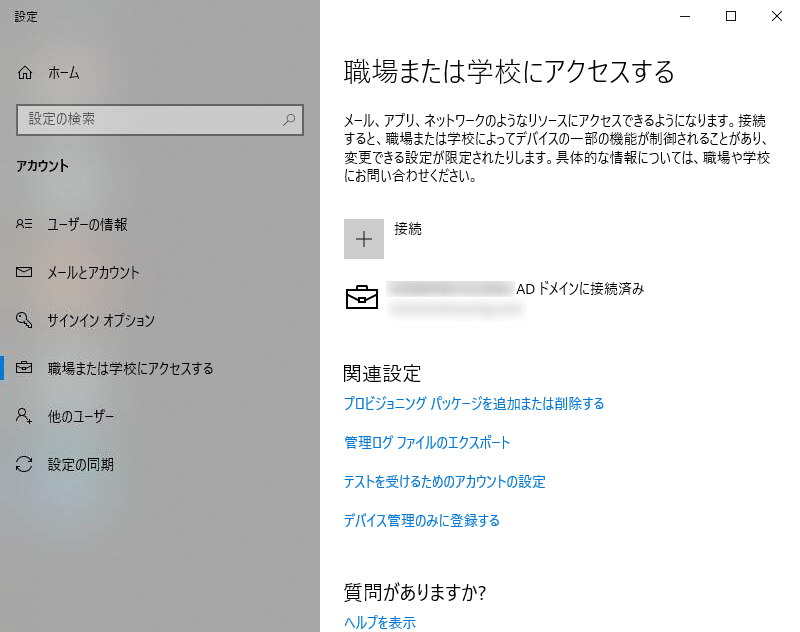
「切断」ボタンが表示されるのでクリックします。
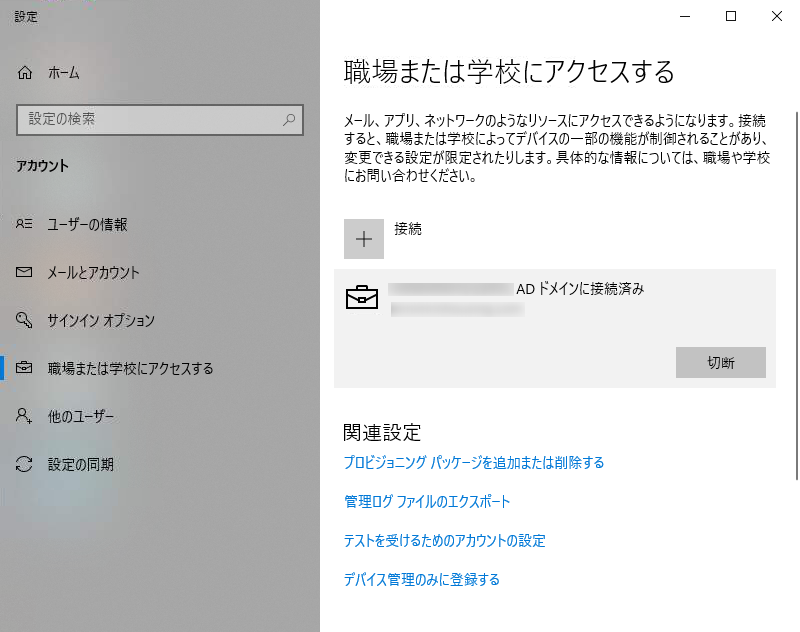
確認画面が表示されるので「はい」をクリックします。

さらに確認画面が表示されるので「切断」をクリックします。
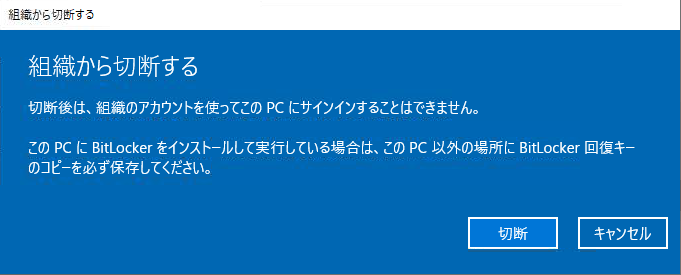
Active Directoryから切断した後でもログインできるアカウント情報を入力します。

確認画面が表示されるので「今すぐ再起動する」をクリックします。
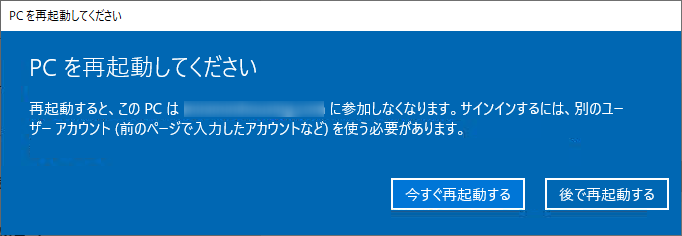
再起動が完了するとActive Directoryから切断されていることが確認できます。